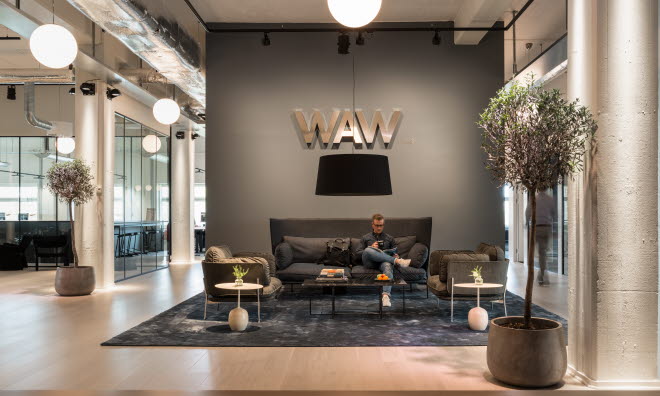It’s great that you want to WAW with us! We hope that the opportunity to use our WAW offices will make your everyday life easier.
Below is some practical information about getting started. If you prefer to watch an instructional video rather than read the instructions, the video is further down the page.
Note: If you already have the Fabege app installed on your phone, you can jump straight to step 3!
- To book a workplace at one of our WAW offices, you need to download the Fabege app. Go to the App Store or Google Play, and search for "Fabege".
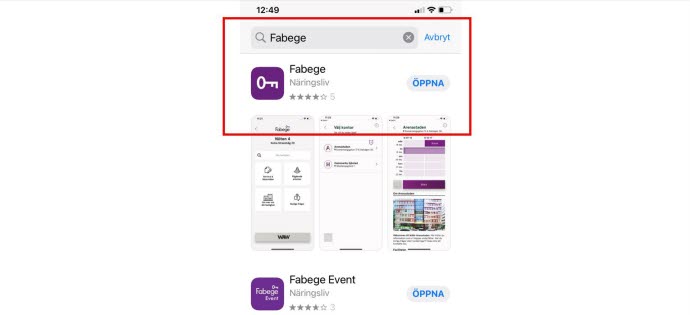
- Download the app, then press “Öppna (open)”.
You now have two options:
1 - Felanmälan & Din fastighet
2 - WAW|Work Away from Work - Select option 2, WAW, to access the WAW offices. If you already have the Fabege app on your phone, tap on the WAW button at the bottom of your property page (Din fastighet).
- Read the text and press "Gå vidare (continue)".
- Enter your company email address to get started.
- You now receive an email from us. Click on the confirmation link in the email to proceed.
- Our WAW offices are opened using a key called Parakey. Start by downloading the Parakey app via the shortcut in the app. You can also download the app from the App Store or Google Play. Search for "Parakey".
- Close the Parakey app immediately after downloading it, by tapping “Klar (ready)”. You do NOT need to create a user account in Parakey yet. Go back to the Fabege app and press “Koppla ihop (connect)”.
- Then press “Öppna (open)”. Follow Parakey’s introduction. Don’t forget to allow notifications.
Now you have done everything you need to do with Parakey, as it is installed and connected to your WAW account. So you can close the Parakey app and go back to the Fabege app to continue. - Now you can choose the WAW office at which you want to book a workplace.
- You can book a workplace by tapping on the light purple boxes that indicate morning or afternoon. You can book a morning, an afternoon or a full day. You book a full day by tapping both the morning and the afternoon.
- You open the door to the office with the key in the app, which is activated when you make your booking. The key is at the bottom left, next to the book button. The button changes colour to purple when you have an active booking.